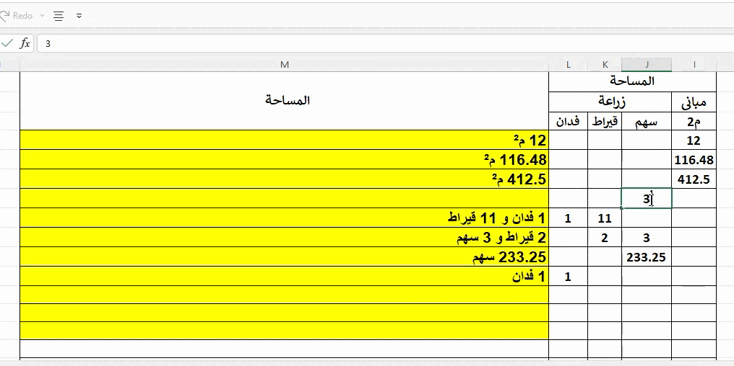بحث مخصص من جوجل فى أوفيسنا

Custom Search
|
نجوم المشاركات
Popular Content
Showing content with the highest reputation on 11 ينا, 2025 in all areas
-
السلام عليكم ورحمة الله وبركاته اقدم اليكم مكتبة مرنة وشاملة و متقدمة لإدارة و التعامل مع الملفات والمجلدات قمت بكتابتها بشكل مرن وإحترافي بمعنى الكلمة يحدد ما إذا كان المستخدم سيختار ملفًا أو مجلدًا يحدد شكل الإخراج (المسار الكامل، الاسم فقط، أو الاسم مع الامتداد) تصنيف الملفات حسب نوعها و تصفية الملفات المعروضة اختيار متعدد أو فردي اليكم الأكواد كاملة هديــــة لأخوانى وأحبابى Option Compare Database Option Explicit ' Global variables for file selection and allowed extensions Public IsFolderMode As Boolean ' Toggle folder selection mode Public AllowedExtensions As Collection ' Store allowed file extensions ' Enumeration for File Dialog Types Public Enum FileDialogType FilePicker = 1 ' Dialog for selecting files FolderPicker = 4 ' Dialog for selecting folders End Enum ' Enumeration for processing file path Public Enum FileProcessingMode FullPath = 1 ' Return the full file path NameWithoutExtension = 2 ' Return the file name without extension NameWithExtension = 3 ' Return the file name with extension End Enum ' Enumeration for file categories Public Enum FileCategory AccessFiles = 1 ' Access Database files (accdb, mdb, accda, etc.) ExcelFiles = 2 ' Excel files (xlsx, xls, xlsm, etc.) WordFiles = 3 ' Word files (docx, doc, docm, etc.) ImageFiles = 4 ' Images category (jpg, png, gif, bmp, tiff, etc.) AudioFiles = 5 ' Audio category (mp3, wav, ogg, flac, etc.) VideoFiles = 6 ' Video category (mp4, avi, mov, mkv, etc.) AcrobatFiles = 7 ' Acrobat PDF files (pdf) TextFiles = 8 ' Text files (txt, csv, log, md, etc.) PowerPointFiles = 9 ' PowerPoint files (pptx, ppt, pptm, etc.) CompressedFiles = 10 ' Compressed files (zip, rar, 7z, tar, gz, etc.) CodeFiles = 11 ' Code files (html, css, js, php, py, java, etc.) ExecutableFiles = 12 ' Executable files (exe, bat, cmd, apk, etc.) AllFiles = 13 ' All file types (*.*) End Enum ' Initialize the allowed extensions for a specific file category Sub InitializeExtensions(ByVal Category As FileCategory) Set AllowedExtensions = New Collection Select Case Category ' Access Database files Case AccessFiles AddExtensions Array("accda", "accdb", "accde", "accdr", "accdt", "accdw", "mda", "mdb", "mde", "mdf", "mdw") ' Excel files Case ExcelFiles AddExtensions Array("xlsx", "xls", "xlsm", "xlsb", "xltx", "xltm") ' Word files Case WordFiles AddExtensions Array("docx", "doc", "docm", "dotx", "dotm", "rtf", "odt") ' Image files Case ImageFiles AddExtensions Array("jpg", "jpeg", "png", "gif", "bmp", "tiff", "tif", "ico", "webp", "heif", "heic") ' Audio files Case AudioFiles AddExtensions Array("mp3", "wav", "ogg", "flac", "aac", "m4a", "wma", "alac", "opus", "aiff") ' Video files Case VideoFiles AddExtensions Array("mp4", "avi", "mov", "mkv", "flv", "wmv", "webm", "mpeg", "mpg", "3gp", "ts") ' Acrobat PDF files Case AcrobatFiles AllowedExtensions.Add "pdf" ' Text files Case TextFiles AddExtensions Array("txt", "csv", "log", "md", "rtf") ' PowerPoint files Case PowerPointFiles AddExtensions Array("pptx", "ppt", "ppsx", "pps", "pptm", "potx", "potm") ' Compressed files (Archives) Case CompressedFiles AddExtensions Array("zip", "rar", "7z", "tar", "gz", "tar.gz", "tgz", "xz", "bz2") ' Code files Case CodeFiles AddExtensions Array("html", "css", "js", "php", "py", "java", "cpp", "c", "rb", "swift", "go", "ts") ' Executable files Case ExecutableFiles AddExtensions Array("exe", "bat", "cmd", "msi", "apk", "app", "dmg", "jar") ' All file types Case AllFiles AllowedExtensions.Add "*.*" Case Else MsgBox "Invalid category provided!", vbCritical End Select End Sub ' Add an array of extensions to the AllowedExtensions collection Private Sub AddExtensions(ByVal ExtensionsArray As Variant) Dim Extension As Variant For Each Extension In ExtensionsArray AllowedExtensions.Add Extension Next Extension End Sub ' Display a file or folder dialog and return the selected files Function GetFiles(Optional ByVal Extensions As Collection = Nothing, Optional ByVal SingleFile As Boolean = False) As Collection Dim FileDialog As Object Dim FolderDialog As Object Dim SelectedFiles As New Collection Dim FolderPath As String Dim FilterString As String On Error GoTo ErrorHandler ' Build the file dialog filter FilterString = BuildFilterString(Extensions) If Not IsFolderMode Then ' File selection dialog Set FileDialog = Application.FileDialog(FileDialogType.FilePicker) With FileDialog .Title = "Select File(s)" .AllowMultiSelect = Not SingleFile .Filters.Clear .Filters.Add "Allowed Files", FilterString If .Show = -1 Then AddSelectedFilesToCollection FileDialog, SingleFile, SelectedFiles End If End With Else ' Folder selection dialog Set FolderDialog = Application.FileDialog(FileDialogType.FolderPicker) With FolderDialog .Title = "Select Folder" If .Show = -1 Then FolderPath = .SelectedItems(1) SelectedFiles.Add FolderPath End If End With End If ' Return the selected files or folder If SelectedFiles.Count > 0 Then Set GetFiles = SelectedFiles Else MsgBox "No files or folder selected.", vbExclamation Set GetFiles = Nothing Exit Function End If CleanUp: Set FileDialog = Nothing Set FolderDialog = Nothing Exit Function ErrorHandler: MsgBox "An error occurred: " & Err.Description, vbCritical Resume CleanUp End Function ' Build the file dialog filter string Private Function BuildFilterString(ByVal Extensions As Collection) As String Dim Filter As String Dim Extension As Variant If Not Extensions Is Nothing Then For Each Extension In Extensions Filter = Filter & "*." & Extension & ";" Next Extension If Len(Filter) > 0 Then Filter = Left(Filter, Len(Filter) - 1) Else Filter = "*.*" End If BuildFilterString = Filter End Function ' Add selected files to the collection Private Sub AddSelectedFilesToCollection(ByVal Dialog As Object, ByVal SingleFile As Boolean, ByRef FilesCollection As Collection) Dim Index As Long If SingleFile Then FilesCollection.Add Dialog.SelectedItems(1) Else For Index = 1 To Dialog.SelectedItems.Count FilesCollection.Add Dialog.SelectedItems(Index) Next Index End If End Sub ' Function to check if the file extension is allowed Function IsAllowedExtension(ByVal strExt As String, ByVal colExtensions As Collection) As Boolean Dim varExt As Variant If colExtensions Is Nothing Or colExtensions.Count = 0 Then IsAllowedExtension = True ' Allow all extensions if colExtensions is Nothing or empty Exit Function End If For Each varExt In colExtensions If LCase(strExt) = LCase(varExt) Then IsAllowedExtension = True Exit Function End If Next varExt IsAllowedExtension = False End Function ' Subroutine to select a folder and retrieve all files based on allowed extensions Sub SelectFilesInFolder(ByVal FileCategoryType As FileCategory) Dim SelectedFiles As Collection ' Collection to hold the selected files Dim FolderPath As String ' Folder path selected by the user Dim CurrentFileName As String ' Current file name during folder iteration Dim FileExtension As String ' File extension for the current file Dim FilteredFiles As New Collection ' Collection to hold filtered files Dim FileItem As Variant ' Variable to iterate through filtered files On Error GoTo ErrorHandler ' Handle errors if they occur ' Enable folder selection mode IsFolderMode = True ' Initialize allowed extensions for the specified file category InitializeExtensions FileCategoryType ' Prompt user to select a folder Set SelectedFiles = GetFiles(Nothing, False) ' Pass Nothing for extensions as folder mode doesn't filter by type ' Check if a folder was selected If Not SelectedFiles Is Nothing And SelectedFiles.Count > 0 Then ' Get the first (and only) selected folder path FolderPath = SelectedFiles(1) ' Start iterating through all files in the selected folder CurrentFileName = Dir(FolderPath & "\*.*") ' Retrieve the first file in the folder Do While CurrentFileName <> "" ' Extract file extension and convert it to lowercase FileExtension = LCase(Split(CurrentFileName, ".")(UBound(Split(CurrentFileName, ".")))) ' Check if the file extension is allowed and add it to the filtered collection If IsAllowedExtension(FileExtension, AllowedExtensions) Then FilteredFiles.Add FolderPath & "\" & CurrentFileName End If ' Retrieve the next file in the folder CurrentFileName = Dir Loop ' If there are filtered files, display their paths If FilteredFiles.Count > 0 Then For Each FileItem In FilteredFiles Debug.Print "Selected File: " & FileItem Next FileItem Else MsgBox "No files found matching the allowed extensions.", vbExclamation End If Else MsgBox "No folder selected.", vbExclamation End If Exit Sub ' Error handler to catch and display error 91 (and other errors if any) ErrorHandler: If Err.Number = 91 Then Exit Sub Else MsgBox "An unexpected error occurred: " & Err.Description, vbCritical End If Resume Next End Sub Sub SelectFolderPath() On Error GoTo ErrorHandler ' Handle errors if they occur ' Collection to hold the selected files Dim colFiles As Collection IsFolderMode = True ' Set folder mode to true for folder selection Set colFiles = GetFiles(Nothing, False) ' Pass Nothing for colExtensions as we are dealing with folders On Error Resume Next If Not colFiles Is Nothing And colFiles.Count > 0 Then PrintFilePaths colFiles Else MsgBox "No folder selected.", vbExclamation End If Exit Sub ' Error handler to catch and display error 91 (and other errors if any) ErrorHandler: If Err.Number = 91 Then Exit Sub Else MsgBox "An unexpected error occurred: " & Err.Description, vbCritical End If Resume Next End Sub ' Subroutine to demonstrate single file selection with specific extensions Sub SelectSingleFile(ByVal FileCategoryType As FileCategory) On Error GoTo ErrorHandler ' Handle errors if they occur ' Collection to hold the selected files Dim SelectedFiles As Collection ' Set file selection mode IsFolderMode = False ' Initialize allowed extensions for the specified file category InitializeExtensions FileCategoryType ' Prompt user to select a single file with allowed extensions Set SelectedFiles = GetFiles(AllowedExtensions, True) ' Print selected file path(s) PrintFilePaths SelectedFiles Exit Sub ' Error handler to catch and display error 91 (and other errors if any) ErrorHandler: If Err.Number = 91 Then Exit Sub Else MsgBox "An unexpected error occurred: " & Err.Description, vbCritical End If Resume Next End Sub ' Subroutine to demonstrate multiple file selection with specific extensions Sub SelectMultipleFiles(ByVal FileCategoryType As FileCategory) On Error GoTo ErrorHandler ' Handle errors if they occur ' Collection to hold the selected files Dim SelectedFiles As Collection ' Set file selection mode IsFolderMode = False ' Initialize allowed extensions for the specified file category InitializeExtensions FileCategoryType ' Prompt user to select multiple files with allowed extensions Set SelectedFiles = GetFiles(AllowedExtensions, False) ' Print selected file path(s) PrintFilePaths SelectedFiles Exit Sub ' Error handler to catch and display error 91 (and other errors if any) ErrorHandler: If Err.Number = 91 Then Exit Sub Else MsgBox "An unexpected error occurred: " & Err.Description, vbCritical End If Resume Next End Sub ' Subroutine to print file paths from a collection Sub PrintFilePaths(ByVal Files As Collection) ' Variable to iterate through filtered files Dim FileItem As Variant ' Check if the collection is valid and contains files If Not Files Is Nothing And Files.Count > 0 Then For Each FileItem In Files Debug.Print "Selected File: " & FileItem Next FileItem Else MsgBox "No files were selected or matched the allowed extensions.", vbExclamation End If End Sub ' Subroutine to process file paths, extract name, name without extension, and extension Sub ProcessFilePaths(ByVal colFiles As Collection) ' Variable to iterate through the collection Dim varFilePath As Variant ' Variable to hold the current file path as a string Dim strFilePath As String ' Variables to hold extracted components of the file path Dim fileName As String Dim fileNameWithoutExt As String Dim fileExt As String ' Check if the collection is not empty or Nothing If Not colFiles Is Nothing Then ' Loop through each file path in the collection For Each varFilePath In colFiles ' Assign the current file path to a string variable strFilePath = varFilePath ' Extract the file name from the full path fileName = GetFileNameFromPath(strFilePath) ' Extract the file name without the extension fileNameWithoutExt = GetFileNameWithoutExtension(strFilePath) ' Extract the file extension (including the dot) fileExt = GetFileExtension(strFilePath) ' ' Print the extracted information to the Immediate Window (Ctrl+G in VBA Editor) ' Debug.Print "Full Path: " & varFilePath ' Debug.Print "File Name: " & fileName ' Debug.Print "File Name Without Extension: " & fileNameWithoutExt ' Debug.Print "File Extension: " & fileExt ' Debug.Print "------------------------------" Next varFilePath Else ' Show a message box if the collection is empty or Nothing MsgBox "No files found.", vbInformation End If End Sub ' Function to extract the file name (including extension) from a full file path Function GetFileNameFromPath(FilePath As String) As String ' Check if the file path is empty If Len(FilePath) = 0 Then GetFileNameFromPath = "" ' Return an empty string if no path is provided Exit Function End If ' Search for the last backslash in the file path Dim pos As Long pos = InStrRev(FilePath, "\") ' Find the position of the last backslash ' If no backslash is found, check for forward slash (e.g., for web paths) If pos = 0 Then pos = InStrRev(FilePath, "/") ' Find the position of the last forward slash End If ' Extract and return the file name If pos > 0 Then GetFileNameFromPath = Mid(FilePath, pos + 1) ' Return everything after the last separator Else GetFileNameFromPath = FilePath ' If no separator is found, return the full path End If End Function ' Function to extract the file name without its extension from a full file path Function GetFileNameWithoutExtension(FilePath As String) As String ' Check if the file path is empty If Len(FilePath) = 0 Then GetFileNameWithoutExtension = "" ' Return an empty string if no path is provided Exit Function End If ' Search for the last backslash in the file path Dim posBackslash As Integer posBackslash = InStrRev(FilePath, "\") ' Find the position of the last backslash ' If no backslash is found, check for forward slash (e.g., for web paths) If posBackslash = 0 Then posBackslash = InStrRev(FilePath, "/") ' Find the position of the last forward slash End If ' Extract the file name (with extension) Dim fileName As String If posBackslash > 0 Then fileName = Mid(FilePath, posBackslash + 1) ' Extract the file name Else fileName = FilePath ' If no separator, the full path is considered the file name End If ' Search for the last dot in the file name to identify the extension Dim posDot As Integer posDot = InStrRev(fileName, ".") ' Find the position of the last dot ' Remove the extension if a dot is found If posDot > 0 Then GetFileNameWithoutExtension = Left(fileName, posDot - 1) ' Return the name without the extension Else GetFileNameWithoutExtension = fileName ' If no dot, return the full file name End If End Function ' Function to extract the file extension (including the dot) from a full file path Function GetFileExtension(FilePath As String) As String ' Check if the file path is empty If Len(FilePath) = 0 Then GetFileExtension = "" ' Return an empty string if no path is provided Exit Function End If ' Search for the last dot in the file path Dim posDot As Integer posDot = InStrRev(FilePath, ".") ' Find the position of the last dot ' Extract and return the file extension If posDot > 0 Then GetFileExtension = Mid(FilePath, posDot) ' Return everything after (and including) the last dot Else GetFileExtension = "" ' If no dot is found, return an empty string End If End Function ' Subroutine to save file paths or details into a database table ' Parameters: ' - SelectedFiles: Collection of selected file paths. ' - TableName: Name of the database table where data will be saved. ' - FieldName: Name of the field in the table to store the file information. ' - ProcessingMode: Determines how the file paths will be processed before saving. Default is FullPath. Sub SaveFileDetailsToTable(SelectedFiles As Collection, TableName As String, FieldName As String, Optional ByVal ProcessingMode As FileProcessingMode = FullPath) On Error GoTo ErrorHandler ' Handle errors if they occur Dim varFilePath As Variant Dim ProcessedValue As String ' Check if the SelectedFiles collection is valid and contains files If Not SelectedFiles Is Nothing And SelectedFiles.Count > 0 Then ' Loop through each file in the collection For Each varFilePath In SelectedFiles ' Determine how the file path should be processed based on ProcessingMode Select Case ProcessingMode Case FullPath ' Use the full file path as the value to save ProcessedValue = CStr(varFilePath) Case NameWithoutExtension ' Extract and use the file name without its extension ProcessedValue = GetFileNameWithoutExtension(CStr(varFilePath)) Case NameWithExtension ' Extract and use the file name including its extension ProcessedValue = GetFileNameFromPath(CStr(varFilePath)) Case Else ' Default to using the full file path ProcessedValue = CStr(varFilePath) End Select ' Construct the SQL statement to insert the processed value into the specified table and field Dim SQL As String SQL = "INSERT INTO [" & TableName & "] ([" & FieldName & "]) VALUES ('" & Replace(ProcessedValue, "'", "''") & "')" ' Execute the SQL statement to save the data into the database CurrentDb.Execute SQL, dbFailOnError Next varFilePath Else ' Display a message if no files were found in the collection MsgBox "No files found.", vbInformation End If Exit Sub ' Error handler to catch and display error 91 (and other errors if any) ErrorHandler: If Err.Number = 91 Then Exit Sub Else MsgBox "An unexpected error occurred: " & Err.Description, vbCritical End If Resume Next End Sub ' Test method to demonstrate saving file details to a table ' This subroutine selects files and saves their names without extensions into a database table Sub TestSaveResults() Dim SelectedFiles As Collection ' Set mode to file selection mode IsFolderMode = False ' Initialize allowed extensions for the specific category (e.g., images in this case) InitializeExtensions ImageFiles ' Prompt the user to select files based on the allowed extensions Set SelectedFiles = GetFiles(AllowedExtensions, False) ' Save the selected file names (without extensions) into the table "tblMedia" in the "fieldName" column SaveFileDetailsToTable SelectedFiles, "tblMedia", "fieldName", NameWithoutExtension End Sub ' Test the functionality of retrieving a folder path Sub TestGetFolderPath() ' Call the Select Folder function to get the folder path SelectFolderPath End Sub ' Test the functionality of selecting files in a folder based on the specified file category Sub TestSelectFilesInFolder() ' Call the SelectFilesInFolder function to select audio files from a folder SelectFilesInFolder AudioFiles End Sub ' Test the functionality of selecting a single file based on the specified file category Sub TestSelectSingleFile() ' Call the SelectSingleFile function to select a single audio file SelectSingleFile AudioFiles End Sub ' Test the functionality of selecting multiple files based on the specified file category Sub TestSelectMultipleFiles() ' Call the SelectMultipleFiles function to select multiple audio files SelectMultipleFiles AudioFiles End Sub1 point
-
Version 1.7.0
45 تنزيل
السلام عليكم ورحمة الله وبركاته 🙂 اليوم يسرني أن أقدم لكم هذه الهدية المتواضعة :: المخطط السنوي للإجازات :: وهو عبارة عن تقويم سنوي لإجازات الموظفين يتم رسمه دايناميكيا على مخطط رسم بياني يسمى Gantt Chart 👌 يمتاز التصميم بالسهولة والجمال والإبداعية وقد شرحت كيفية استخدامه في الفيديو التالي ✌ في التحديث الجديد 1.7 تم إضافة حقل لمجموع عدد الأيام سنويا ... مع دعم للإجازات عابرات القارات (الإجازات التي تمتد لعدة سنوات كالإجازات الدراسية الطويلة) ظهور عدد الأيام في جميع النوافذ من مميزات هذا المخطط: - عرض جميع الإجازات في صفحة واحدة يسهل من قرائتها ومراجعتها. - تصميم رائع وألوان جميلة . - سهل الاستخدام . - وكذلك هذا المخطط يمكن استخدامه للمشاريع بدل الإجازات أو عرض مدة الإيجارات أو .. أو .. أو ... حيث لا حدود للإبداع 🙂 :: وأخيرا وليس آخرا :: :: لا تنسونا ووالدينا من صالح دعواتكم الطيبة 🙂 🌹🌷 ::1 point -
مشاركةً مع استاذي @ابوخليل ممكن وضع قيمة افتراضية ولتكن (0) ويصبح السطر الذي عليه اللون الأصفر كالتالي :- Me![reqcost]=Nz(Me!saPno.Column(5),0) إذا لم يجد قيمة فيعطيها (0) جرب ووافنا بارد .1 point
-
أستاذ @moho58 اليك حلان :- 1- التحقق من إعدادات الطابعة عند الطباعة: اذهب إلى File > Print > Printer Properties. ابحث عن إعداد مثل: Fit to Page أو Scale to Fit (يختلف الاسم حسب الطابعة). حدد الورقة A4 كحجم الورق مع التأكد من اختيار الوضع الأفقي Landscape. 2- أو A - عند الطباعة على ورق A4 استخدم الكود Dim rptName As String rptName = "YourReportName" ' استبدل باسم التقرير الفعلي ' فتح التقرير في معاينة الطباعة DoCmd.OpenReport rptName, acViewPreview ' ضبط إعدادات الطابعة With Reports(rptName).Printer .PaperSize = acPRPSA4 ' ضبط حجم الورق إلى A4 .Orientation = acPRORLandscape ' التأكد من أن التقرير أفقي End With ' طباعة التقرير DoCmd.PrintOut ' إغلاق التقرير DoCmd.Close acReport, rptName أو B - عند الطباعة على ورق A3 استخدم الكود Dim rptName As String rptName = "YourReportName" ' استبدل باسم التقرير الفعلي ' فتح التقرير في معاينة الطباعة DoCmd.OpenReport rptName, acViewPreview ' ضبط إعدادات الطابعة With Reports(rptName).Printer .PaperSize = acPRPSA3 ' ضبط حجم الورق إلى A3 .Orientation = acPRORLandscape ' التأكد من أن التقرير أفقي End With ' طباعة التقرير DoCmd.PrintOut ' إغلاق التقرير DoCmd.Close acReport, rptName base_RP-2.rar1 point
-
السلام عليكم ورحمة الله وبركاته اليوم اقدم لك وظيفة مُطَهَّرُ النُّصُوصِ الْعَرَبِيَّةِ غاية فى الروعة ومكتوبة بعناية واحترافية للحصول على اكبر قدر ممكن من الدقة فى الاداء والمرونة فى التناول عند الاستدعاء حيث أن الكود يعالج النصوص العربية بطريقة مرنة مع التركيز على ازالة المسافات وتنظيف النص و إزالة التشكيل و توحيد الاحرف ومعالجتها يعتمد الكود خيارين للعمل (إزالة المسافات أو التطبيع "توحيد الاشكال المختلفة للاحرف" ) مما يجعله قابلاً للتخصيص بناءً على الحاجة على سبيل المثال النص الاصلى والذى نريد معالجته : "تَجْرِبَةُ إِشْرَافٍ عَلَى? بَعْضِ الْأَمَاكِنِ أَوْ الْمَكَانِ رَقْمٌ 101" الحالات التى يمكن الحصول عليها من معالجة النص السابق هى ازالة المسافات فقط وتنظيف النص مع الابقاء على الارقام بدون التطبيع : تجربة إشراف على بعض الأماكن أو المكان رقم 101 ازالة المسافات وتنظيف النص مع الابقاء على الارقام مع التطبيع : تجربه اشراف علي بعض الاماكن او المكان رقم 101 ازالة المسافات وتنظيف النص مع ازالة الارقام مع التطبيع : تجربه اشراف علي بعض الاماكن او المكان رقم ازالة المسافات فقط وتنظيف النص مع ازالة الارقام بدون التطبيع : تجربة إشراف على بعض الأماكن أو المكان رقم الكود ' Function: ArabicTextSanitizer ' Purpose: Sanitizes Arabic text by removing non-Arabic characters, optionally normalizing the text, ' removing diacritics (harakat), and optionally removing numeric characters or spaces. ' Parameters: ' inputText (String): The Arabic text to be sanitized. It can contain Arabic characters, non-Arabic characters, ' diacritics, and numeric values. ' normalize (Boolean): Optional. If True, the text will be normalized by replacing specific Arabic characters ' with their standardized equivalents (default is True). ' RemoveNumbers (Boolean): Optional. If True, numeric characters (0-9) will be removed from the text (default is True). ' removeSpaces (Boolean): Optional. If True, all spaces in the text will be removed (default is False). ' Returns: ' String: The sanitized Arabic text with optional normalization, removal of numbers, and spaces. ' ' Example Use Cases: ' 1. Remove spaces only and clean the text while keeping numbers without normalization: ' ' Removes spaces from the text while keeping numbers and without normalizing the text. ' ' Example: ArabicTextSanitizer(inputArabicText, False, False, True) ' ' 2. Remove spaces and clean the text while keeping numbers and normalizing: ' ' Normalizes the text and removes spaces, while keeping numbers. ' ' Example: ArabicTextSanitizer(inputArabicText, True, False, True) ' ' 3. Remove spaces and clean the text while removing numbers and normalizing: ' ' Normalizes the text, removes spaces, and removes numbers. ' ' Example: ArabicTextSanitizer(inputArabicText, True, True, True) ' ' 4. Remove spaces only and clean the text while removing numbers without normalization: ' ' Removes spaces and numbers, but does not normalize the text. ' ' Example: ArabicTextSanitizer(inputArabicText, False, True, True) ' Public Function ArabicTextSanitizer(inputText As String, Optional normalize As Boolean = True, Optional RemoveNumbers As Boolean = True) As String On Error GoTo ErrorHandler ' Ensure the input is valid (non-empty and not null) If Nz(inputText, "") = "" Then ArabicTextSanitizer = "" Exit Function End If ' Initialize the sanitizedText with the trimmed input Dim sanitizedText As String sanitizedText = Trim(inputText) ' Step 1: Normalize the text if requested If normalize Then ' Define character replacement pairs for normalization Dim charReplacementPairs As Variant charReplacementPairs = Array( _ Array(ChrW(1573), ChrW(1575)), _ Array(ChrW(1571), ChrW(1575)), _ Array(ChrW(1570), ChrW(1575)), _ Array(ChrW(1572), ChrW(1608)), _ Array(ChrW(1574), ChrW(1609)), _ Array(ChrW(1609), ChrW(1610)), _ Array(ChrW(1577), ChrW(1607)), _ Array(ChrW(1705), ChrW(1603)), _ Array(ChrW(1670), ChrW(1580))) ' Apply replacements for character normalization Dim pair As Variant For Each pair In charReplacementPairs sanitizedText = Replace(sanitizedText, pair(0), pair(1)) Next ' Step 2: Remove diacritics (harakat) from the text Dim diacritics As String diacritics = ChrW(1600) & ChrW(1611) & ChrW(1612) & ChrW(1613) & ChrW(1614) & ChrW(1615) & ChrW(1616) & ChrW(1617) & ChrW(1618) Dim i As Integer For i = 1 To Len(diacritics) sanitizedText = Replace(sanitizedText, Mid(diacritics, i, 1), "") Next End If ' Step 3: Retain only Arabic characters, spaces, and optionally numbers Dim tempChars() As String Dim charIndex As Long Dim intChar As Integer Dim finalResultText As String ' Iterate through each character in the sanitized text For i = 1 To Len(sanitizedText) intChar = AscW(Mid(sanitizedText, i, 1)) ' Check for Arabic characters (range for Arabic characters and spaces) If intChar = 32 Or _ (intChar >= 1569 And intChar <= 1594) Or _ (intChar >= 1601 And intChar <= 1610) Or _ (intChar >= 1648 And intChar <= 1649) Then ReDim Preserve tempChars(charIndex) tempChars(charIndex) = ChrW(intChar) charIndex = charIndex + 1 ' Optionally, check for numbers if RemoveNumbers is False ElseIf Not RemoveNumbers And (intChar >= 48 And intChar <= 57) Then ReDim Preserve tempChars(charIndex) tempChars(charIndex) = ChrW(intChar) charIndex = charIndex + 1 End If Next ' Step 4: Join the valid characters into a final result text finalResultText = Join(tempChars, "") ' Step 5: Remove extra spaces (multiple consecutive spaces replaced with a single space) finalResultText = Replace(finalResultText, " ", " ") ' Improved space replacement Do While InStr(finalResultText, " ") > 0 finalResultText = Replace(finalResultText, " ", " ") Loop ' Step 6: Remove special characters (if needed) finalResultText = Replace(finalResultText, "*", "") finalResultText = Replace(finalResultText, "#", "") finalResultText = Replace(finalResultText, "@", "") finalResultText = Replace(finalResultText, ",", "") ' Return the sanitized text If Len(Trim(Nz(finalResultText, ""))) = 0 Then ArabicTextSanitizer = vbNullString Else ArabicTextSanitizer = finalResultText End If Exit Function ErrorHandler: Debug.Print "Error in ArabicTextSanitizer: " & Err.Description ArabicTextSanitizer = "" End Function وهذه الوظيفة تبين اشكال وطرق الاستدعاء المختلفة ' Subroutine: TestArabicTextSanitizer ' Purpose: Demonstrates and validates the functionality of the ArabicTextSanitizer function. ' It shows various test cases for sanitizing Arabic text with diacritics, non-Arabic characters, and numbers. Sub TestArabicTextSanitizer() ' Declare input and result variables Dim inputArabicText As String Dim result As String ' Example input text with diacritics, non-Arabic characters, and numbers inputArabicText = "تَجْرِبَةُ * فَاحِصِهِ # @ , لِعَمَلٍ أَلِكَوَّدِ فِىَّ شَتِّيَّ 3ألْإِشْكآل " & _ "إِشْرَافٍ عَلَى? بَعْضِ الْأَمَاكِنِ أَوْ الْمَكَانِ رَقْمٌ 5 و الْمَكَانِ رَقْمٌ 100100ِ لمعرفة كيف سيعمل ها ألكود" ' Display the original input Arabic text Debug.Print "Input Arabic Text: " & inputArabicText ' Test case 1: Remove diacritics without normalization ' This case removes diacritics (harakat) without altering normalization or removing numbers result = ArabicTextSanitizer(inputArabicText, False, False) Debug.Print "Filtered Arabic Text (case 1 - Remove diacritics without normalization): " & result ' Test case 2: Normalize and remove diacritics ' This case normalizes the text (e.g., converting similar Arabic characters) and removes diacritics result = ArabicTextSanitizer(inputArabicText, True, False) Debug.Print "Normalized Arabic Text and Removed Diacritics (case 2): " & result ' Test case 3: Remove numbers as well (Optional argument set to True to remove numbers) ' This case normalizes the text and removes both diacritics and numbers result = ArabicTextSanitizer(inputArabicText, True, True) Debug.Print "Text without Numbers and Normalized (case 3): " & result ' Test case 4: Just remove diacritics without normalization or removing numbers ' This case removes diacritics and numbers, but does not normalize the text result = ArabicTextSanitizer(inputArabicText, False, True) Debug.Print "Text without Diacritics and Numbers (case 4): " & result End Sub واخيرا اليكم مرفق للتجربة Arabic Text Sanitizer.accdb1 point
-
اداة البحث هذه قمت بمحاولة تجميع الافكار فيها بعناية وبترتيبها لمحاولة الوصول الى اقصى درجات الكفائة والمرونة الممكنة اولا : تعرية وتطهير النص والتحكم فى ذلك حسب الحاجة كما سبق التنويه عن هذه الجزئية فى هذا الموضوع ثانيا : التحكم فى اعداد مصادر البيانت :- (مصدر البيانات"جدول /استعلام" - الحقولالبحث المخصصة - امكانية اضافة حقل او اكثر يعتمد على تطهير النصوص ثالثا : آلية البحث بحيث يمكن البحث من خلال ( الكلمة تبدأ بـ - تنتهى بـ - يتضمن الكلمة فى امكان - او متطابق تماما او لو عدد الكلمات كثير يمكن كتابة جزء من كل كلمة فى نفس السجل ولا يشترط الترتيب ) مثال : نريد البحث فى السجل قيمة هذا السجل : 26675 فوزي عبد الحميد ابو الفتوح محمد سعده لو تم اختيار من إعدادت البحث : يحتوى على اكثر من كلمة او جزء من كلمه يفصل بينهم مسافة من إعدادت البحث ثم كتبنا فى مربع البحث : عب فت سع 66 نحصل على النتيجة اثناء كتابة الكود تم عمل جدول باسم : tblSearchSettings بحيث يتم حفظ الاعدادت الخاصة بعملية البحث والفرز والتصفية تم وضع القيم الافتراضية لاجراء عمليات البحث والفرز والتصفية المتعددة على اكمل وجهة فى حالة حذف الجدول الخاص باعدادت البحث كما انها تمثل مرونة قصوى لكل مستخدم على حدى فى حالة استخدام شبكة محلية يستطيع كل مستخدم الاحتفاظ بالاعدادت التى تناسبه دون التأثير على الاخرين اخيرا المرفق واترككم مع التجربة Search Utility V 3.0.2.accdb1 point
-
If Not Intersect(Target, Me.Range("I:L")) Is Nothing Then UnitsArr = Array("فدان", "قيراط", "سهم", "م²") With srcWS lastRow = .Columns("I:L").Find(What:="*", _ SearchDirection:=xlPrevious, SearchOrder:=xlByRows).Row If lastRow < 10 Then Exit Sub ColArr = .Range("I10:L" & lastRow).Value ReDim tmp(1 To lastRow - 9, 1 To 1) For i = 1 To UBound(ColArr, 1) tbl = "" For j = 4 To 1 Step -1 If IsNumeric(ColArr(i, j)) And ColArr(i, j) > 0 Then tbl = tbl & IIf(tbl <> "", " و ", "") & ColArr(i, j) & " " & UnitsArr(4 - j) End If Next j tmp(i, 1) = tbl Next i مساحة2.xlsb1 point
-
**وعليكم السلام ورحمة الله وبركاته** **إليك كيفية طباعة الصفحات التي تحتوي على بيانات فقط في Excel:** **الخطوات:** 1. **حدد نطاق البيانات:** حدد جميع الخلايا التي تحتوي على البيانات التي تريد طباعتها. 2. **انتقل إلى "ملف":** انقر فوق علامة التبويب "ملف" في الزاوية العلوية اليسرى. 3. **اختر "طباعة":** انقر فوق خيار "طباعة" في القائمة الموجودة على الجانب الأيسر. 4. **حدد "إعدادات":** انقر فوق الزر "إعدادات" الموجود في الجزء العلوي الأيمن من نافذة الطباعة. 5. **تبويب "الصفحة":** انقر فوق علامة التبويب "الصفحة" في نافذة "إعدادات الطباعة". 6. **إلغاء تحديد "طباعة الصفحات الفارغة":** قم بإلغاء تحديد مربع الاختيار "طباعة الصفحات الفارغة". 7. **انقر فوق "موافق":** انقر فوق الزر "موافق" لحفظ الإعدادات. 8. **طباعة:** انقر فوق الزر "طباعة" لطباعة النطاق المحدد من البيانات فقط. **الكود:** يمكنك أيضًا استخدام الكود التالي لطباعة الصفحات التي تحتوي على بيانات فقط: Sub PrintDataOnly() 'حدد نطاق البيانات Range("A1:D10").Select 'إعدادات الطباعة With ActiveSheet.PageSetup .PrintArea = Range("A1:D10").Address .PrintComments = False .PrintEmptyRows = False .PrintEmptyColumns = False End With 'طباعة النطاق المحدد ActiveSheet.PrintOut End Sub **ملاحظة:** * سيؤدي هذا الكود إلى طباعة نطاق البيانات المحدد "A1:D10" فقط. * يمكنك تعديل نطاق البيانات في الكود وفقًا لاحتياجاتك.1 point
-
وجدت هذا الكود باليوتيوب عن طريق الكتابة بالسطر الاول يمكن عمل HEADER&FOOTER بهذا الكود الكتابة من اول الخلية A1 Private Sub Workbook_BeforePrint(Cancel As Boolean) With ActiveSheet.PageSetup .RightHeader = Sheet1.Cells(1, 1).Value .CenterHeader = Sheet1.Cells(1, 2).Value .LeftHeader = Sheet1.Cells(1, 3).Value .RightFooter = Sheet1.Cells(1, 4).Value & Date .LeftFooter = Sheet1.Cells(1, 5).Value End With End Sub لعله يفيد اخواتى1 point
-
السلام عليكم ورحمة الله وبركاته الاخ العزيز حمل الملف المرفق واعتقد بان الاخوة ا ما يقصرون في اكمال الباقي من حيث تحديد رقم المنفذ لكل طابعة port No print.rar1 point
-
إليك هذه الأكواد علها تفيدك فيما تطلب With ActiveSheet.PageSetup 'الصفوف المكررة إلى الأعلى .PrintTitleRows = "$3:$3" 'الأعمدة المكررة إلى اليسار .PrintTitleColumns = "$A:$A" End With '==================== ActiveSheet.PageSetup.PrintArea = "$A$1:$G$20" '==================== With ActiveSheet.PageSetup .LeftHeader = "أعلى يسار Up_Left" .CenterHeader = "Up_Middle أعلى وسط" .RightHeader = "أعلى يمين Up_Right" .LeftFooter = "Down_Left أسفل يسار" .CenterFooter = "أسفل وسط Down_Middle" .RightFooter = "Down_Right أسفل يمين" End With '==================== With ActiveSheet.PageSetup .LeftMargin = Application.CentimetersToPoints(1.5) .RightMargin = Application.CentimetersToPoints(1.5) .TopMargin = Application.CentimetersToPoints(2) .BottomMargin = Application.CentimetersToPoints(2) .HeaderMargin = Application.CentimetersToPoints(1.2) .FooterMargin = Application.CentimetersToPoints(1.2) End With '==================== With ActiveSheet.PageSetup 'طباعة رؤوس الصفوف والأعمدة .PrintHeadings = True 'طباعة خطوط الشبكة .PrintGridlines = True 'لا يتم طباعة التعليقات .PrintComments = xlPrintNoComments End With '==================== 'توسيط إلى عرض الصفحة .CenterHorizontally = False 'توسيط إلى ارتفاع الصفحة .CenterVertically = False 'طباعة طولية .Orientation = xlPortrait 'طباعة عرضية .Orientation = xlLandscape 'حجم الورق .PaperSize = xlPaperA4 .FirstPageNumber = xlAutomatic .Order = xlDownThenOver 'طباعة أسود و أبيض .BlackAndWhite = True 'ملائمة إلى عرض الصفحة .FitToPagesWide = 1 .FitToPagesTall = False '==================== وهذا هو الشرح للأكواد * يقوم الكود الأول بضبط إعداد الصفحة لكي يتم طباعة الصف الثالث في كل الصفحات التي سيتم طباعتها ، بينما الجزء الثاني من الكود يقوم بطباعة العمود الأول في كل الصفحات ، أي أنه يقوم بطباعة الأعمدة إلى اليسار. * يقوم الكود الثاني بتحديد منطقة الطباعة ، أي أن الطباعة تكون للنطاق المحدد في الكود فقط. لإزالة منطقة الطباعة ، يتم استبدال النطاق بعلامتي تنصيص "" ، أي تترك فارغة بدون تحديد. * يقوم الكود الثالث بوضع نصوص في رأس وتذييل الصفحة ، كما هو موضح بالكود ، فيمكنك بكل مرونة تحديد المكان المطلوب عليه سواء في رأس الصفحة أو في تذييل الصفحة ، وكذلك المحاذاة (يمين - وسط - يسار). لإزالة رأس وتذييل الصفحة توضع علامتي تنصيص "" بعد علامة يساوي في كل سطر. * يقوم الكود الرابع بضبط حجم الهوامش (الهامش اليسار ، الهامش اليمين ، الهامش العلوي ، والهامش السفلي ، وهامش رأس الصفحة ، وهامش تذييل الصفحة). * يقوم الكود الخامس بطباعة رؤوس الصفوف والأعمدة ، وطباعة خطوط الشبكة ، وعدم طباعة التعليقات. لإزالة طباعة رؤوس الصفوف والأعمدة ، وإزالة طباعة خطوط الشبكة ، يتم استبدال القيمة True بــ False. * الجزء الأخير في آخر الكود المرفق مجموعة من الأكواد في أسطر ، مع شرح الهدف من كل كود. المصدر مكتبة الصرح .. للإطلاع على مكتبة الصرح روح لرابط الفهرس الموجود في التوقيع الخاص بي واعمل بحث عن كلمة "طباعة" ستجد "أكواد الطباعة"1 point
.thumb.gif.27c4a79ce23abc61b721f833e6899131.gif)
(1).thumb.gif.3369bc21e7688379f05218e4ca64e807.gif)